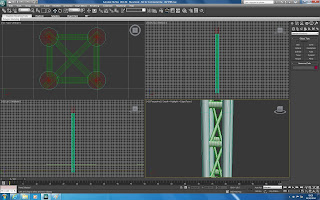Creating the USS Arizona was the first large model I had to make. I am basing the model on images I found online of the naval ship as well as model replicas like the ones below.
Using these pictures I could make the ship more realistic to the Pearl Harbor attack.
I firstly had a go using reference planes and extending a normal plane to the shape of the ship. I set up the reference planes using Bitmap fit which confirms the images of the ship blueprints I am using have not been altered in shape. from here I line them up accurately and create a plane infront of the image. I can then convert to editable poly, select edges and hold shift to extend the shape. From here I can move the plane to the edge of the bluprints and create the ships shape.
Once the side of the ship had been made I could extend the top edges to create the ships floor. But because I used so many polygons I found this challenging and very time consuming.
So I had a change of plan. I researched some ideas on how to create the ships hull and I came across a spline/loft technique.
To do this I still used the reference planes. In each viewport I drew the ships outline using splines and used the Fillet tool to curve the edges. Also I drew one straight line that would tell 3Ds Max how long I wanted the ship to be.
Once I had drawn the different views of the ship I used the Loft tool. I then selected the Fit option underneath the Deformations tab. From here I could select the X, Y or Z axis and loft the splines to the required shape. By doing this each for X, Y and Z, using the correct spline for each, I had created the ships shape.
The ship was too shallow so I used the scale tool to make it the correct height.
Once I had the shape I could start tweaking the ship to create extras such as side barrier. To do this I used the Inset tool and Extruded it to make a small side barrier for the ship's "passengers".
The USS Arizona has a upper deck. To make the ship have this different deck I selected the relevant polygons and moved them upwards. This was then the finished ship hull.
I now could add the extras to the top of the ship. The first extra part were the turrets. To make these I created a cone and made it into an editable poly. Then I could manipulate the shape using its vertices and make it a flat. The I selected half the shape and moved it along.
The next step was to add the turret barrells. I created these using a tube as then selected the end polygons and scaled them smaller. This created the funnel effect I was after. I then deleted the relevant polygons and set the barrell inside the turret shape.
I then could copy the barrells and add two more to the turret, entering them in the correct empty polygons.
I added a turret base to make it stand taller. The image of the USS Arizona shows that the connection between the turret top and the cylindrical base is made from an edged cylinder. To make this happen I used the knowledge I learnt from smoothing groups. This allowed me to select the top polygons in the base and remove the connected smoothing groups. This gave an edged shape as you can see in the render viewport.
From here I copied the turret 3 more times. On 2 of the copies I removed the cylindrical base so they sat lower than the other on the boats hull. This was because the USS Arizona used this setup. I used the align tool to correctly align each of the turrets in the right position.
The next stage was the main station on the boats deck. I created a box and connected the edged using the connect tool. I could then manipulate the shape accordingly to produce the station. By doing this to the upper lines I could create a sort of "roof" to the station.
Now I could add the doors and windows to the station. I used the extrude>inset>extrude method to create them. I think this gives the ship a more realistic feel and gives the impression that real people could use it.
I could now start making the command tower. This comprises of 3 different boxes, each having been changed using the connect tool as well as extrude>inset to create windows and doors.
The next step was the control bridge. Again, I used the connect tool, as well as Move, extrude, chamfer and inset. I tried to make the shape as close as I could to the real thing.
I then set the command tower on top of the bridge using chamfered cuboids to show the structural support. I used the rotation tool to angle the support to the identical positions as on the image.
Then I created the steam tube. This is placed in the center of the ship and consists of two shapes. I transformed a cylinder and a cone into an editable poly. I then could change the shape to fit the image.
I build the other supports around this shape.
The next step was to create the radio level on the front support. I created a box an transformed it using editable vertices. I then used the connect tool and extrude to create the antenna. I also added another command tower to the top of the support.
The final modelling step was to add the satellite ladder. I tried using the boolean tool but the shape only wanted accept one shape. Therefore I had to extrude the shapes inwards both ways to create the holes.
I then aligned the shape in the center on top of the turret.
The final step was to add materials. I added a metallic base to the components on top of the ship. I used a UVW map to straighten out any material that didn't lay on the shape correctly.
I then had to add a material to the hull of the ship. I wanted to use a UVW unwrap modifier but I found that the shape had too many polygons. Therefore I decided to use a normal colour to add to the ship. This could be added to the shape without any trouble.
I added a a dark grey material to the top of the ship, a black level band around the ship and a red bottom. I based these colours on a model replica.
I then refined the colours using selected polygons so the correct materials went to the correct place.
To add a life-like finished touch I added an opaque glass effect to the windows.
The finished ship attempts to show the USS Arizona as life-like as possible. I am pleased with how it looks and I hope it will look impressive in the animation scene.